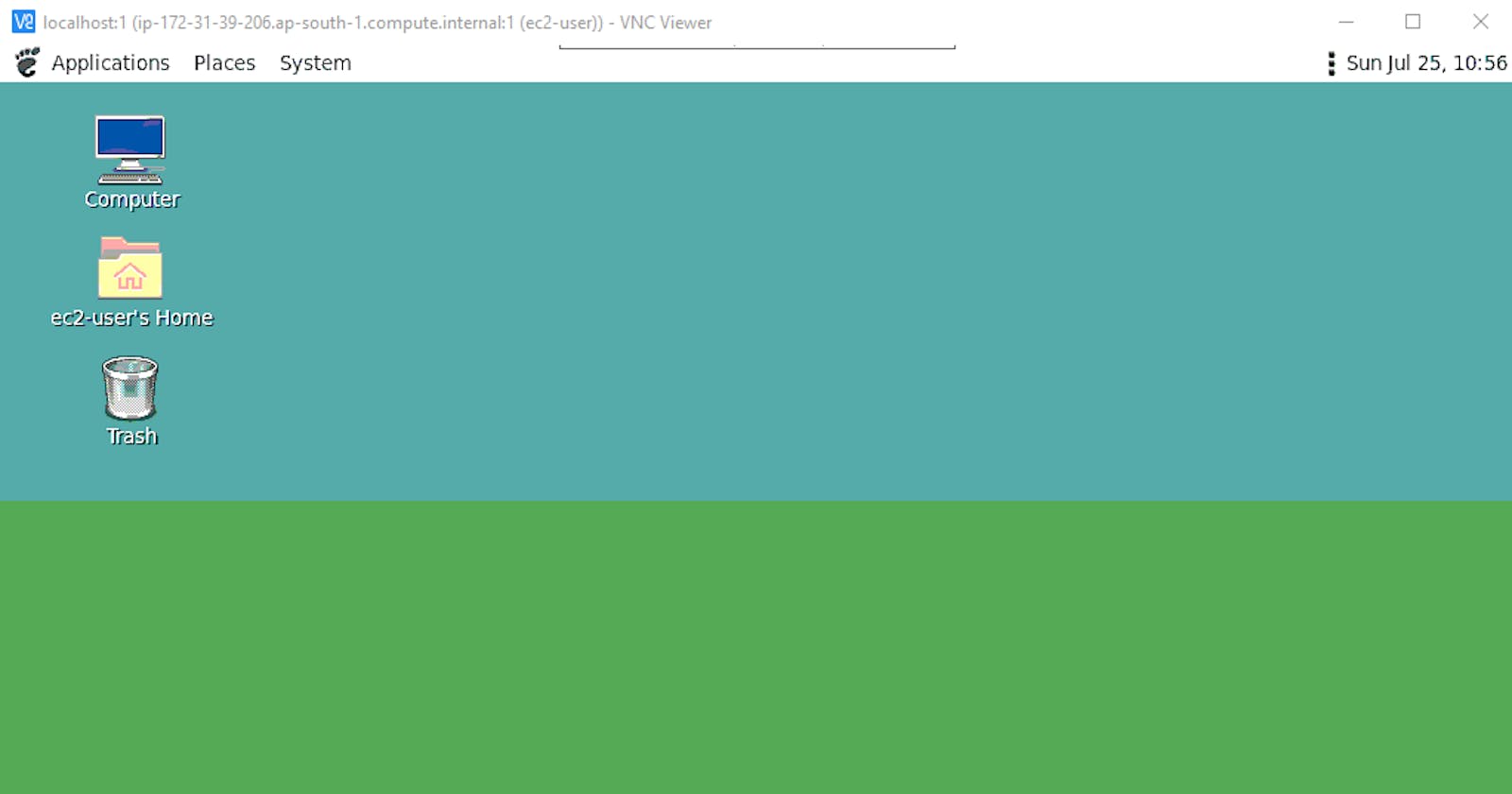Here i am going to explain how to install amazon linux 2 GUI and access the Instance GUI Mode
Amazon linux is the famous cloud linux os distibution its also available now for on-permises.
If you have know how to launch the linux instance continue this article.or have doubt on it. read my below article.
Here i am going to install MATE Desktop environment package.
connect your instance through ssh. and update the OS.
sudo yum update -y
1. Install MATE Packages and configure
now we are going to install MATE Desktop package its part of amazon linux extras package.
sudo amazon-linux-extras install mate-desktop1.x -y
all the MATE packages installed .
Output:
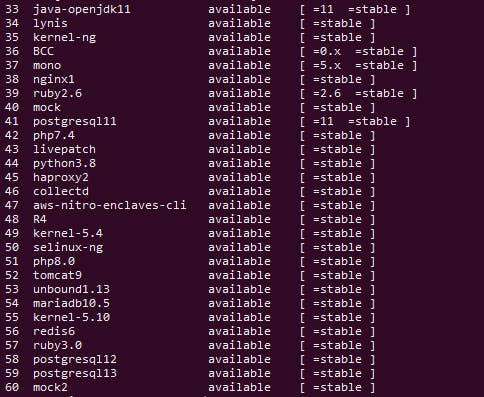
now we are going to set MATE Desktop is default desktop for all the users .
sudo bash -c 'echo PREFERRED=/usr/bin/mate-session > /etc/sysconfig/desktop'
optional
If you want set this MATE Desktop environment for only ec2-user.
echo "/usr/bin/mate-session" > ~/.Xclients && chmod +x ~/.Xclients
2. Install TightVNC server and configure
Install TigerVNC packages:
sudo yum install tigervnc-server
Result will be
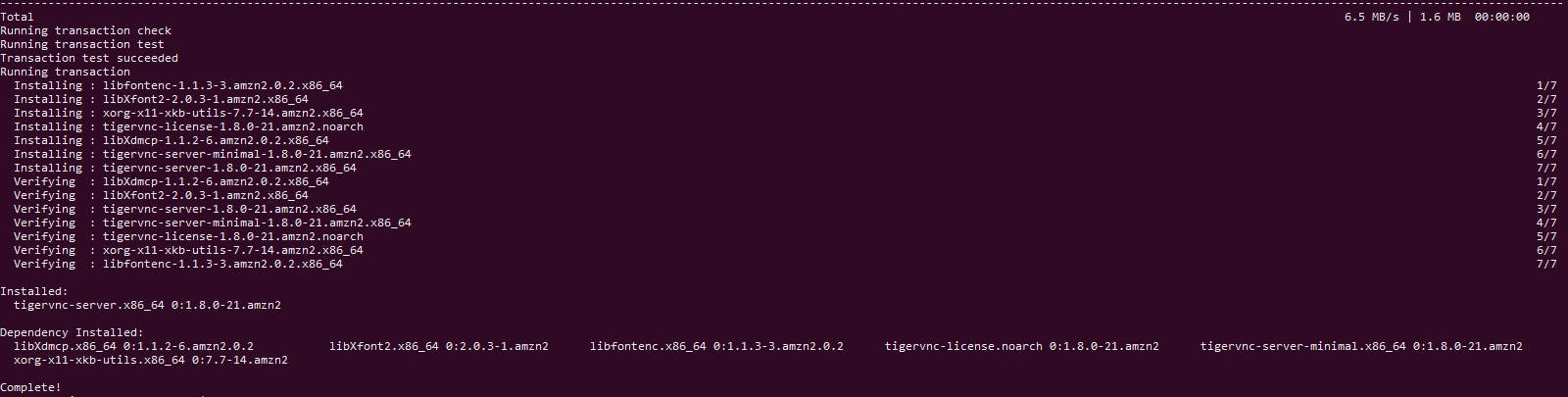
now we are going to configure vnc password for authentication.
vncpasswd
Its asking vnc remote access enter it. again it asking vnc view only password set it.
Output:
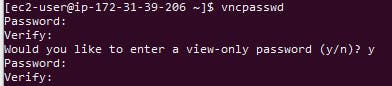
Optional
If you want to access the server via vnc viewer only once execute this
vncserver :1
if you want always start the VNC Server at boot time.
execute this
sudo cp /lib/systemd/system/vncserver@.service /etc/systemd/system/vncserver@.service
Use sed command to replace ec2-user where USER in the config file .
sudo sed -i 's/<USER>/ec2-user/' /etc/systemd/system/vncserver@.service
reload the system Damoen
sudo systemctl daemon-reload
now we want to enble the seervice for sysyem start up.
sudo systemctl enable vncserver@:1
and start the service
sudo systemctl start vncserver@:1
finally reboot your instance.
sudo init 6

3. install tight vnc viewer on your desktop and configure
First we want to download vnc viewr fromthe below link and install it.
then connect our ec2 instacne with SSH Client with the below command.
Use the -L parameter to enable port forwarding. Replace PEM_FILE with the path for your private key. Replace INSTANCE_IP with your instance's public or private IP
ssh -L 5901:localhost:5901 -i aws.pem ec2-user@13.233.250.154
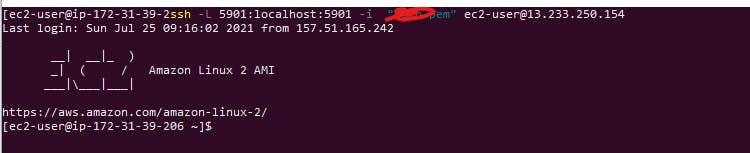
now your made the connection with your instance in cli.
now we are going to open our server via vnc viewer.
open vnc viewer and enter in the hostname filed.
localhost:1

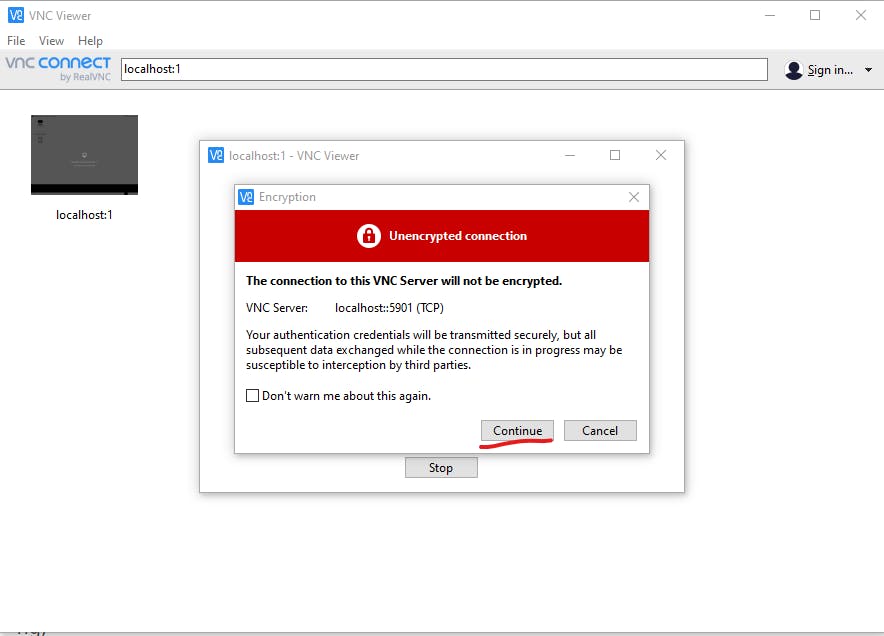
enter the created vnc password in password field and connect it.
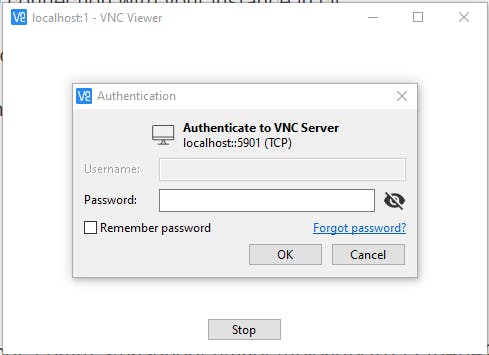
Ye , Finally we connected our Amazon linux 2 instance in GUI Mode.
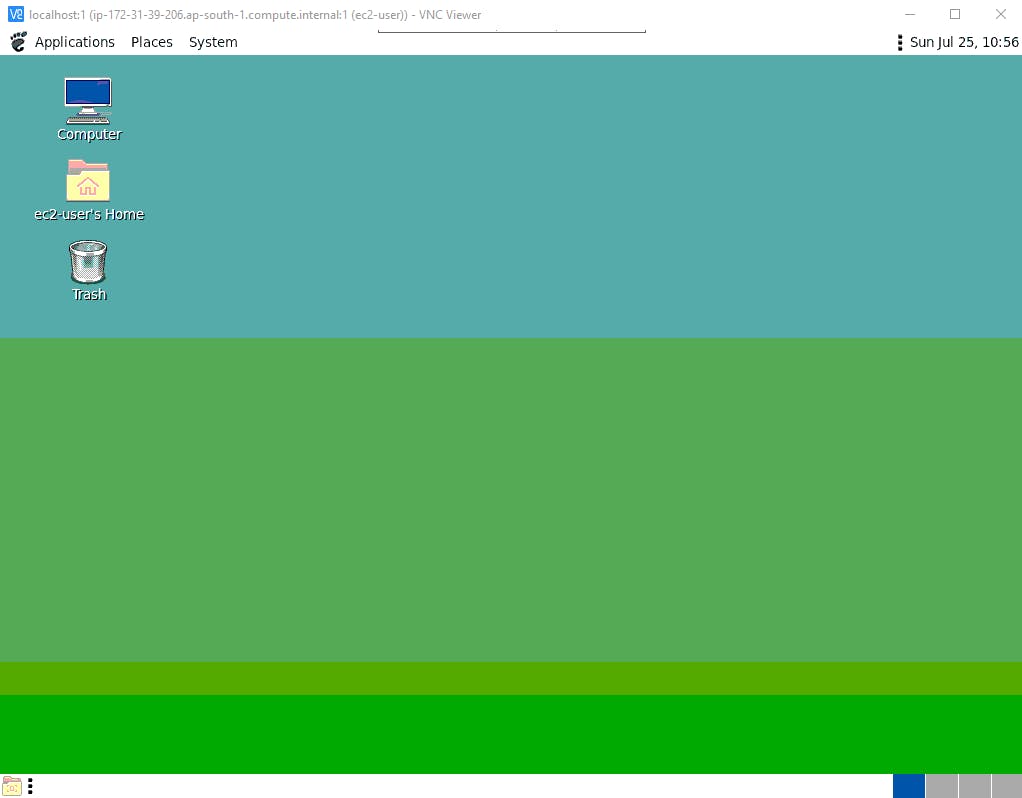

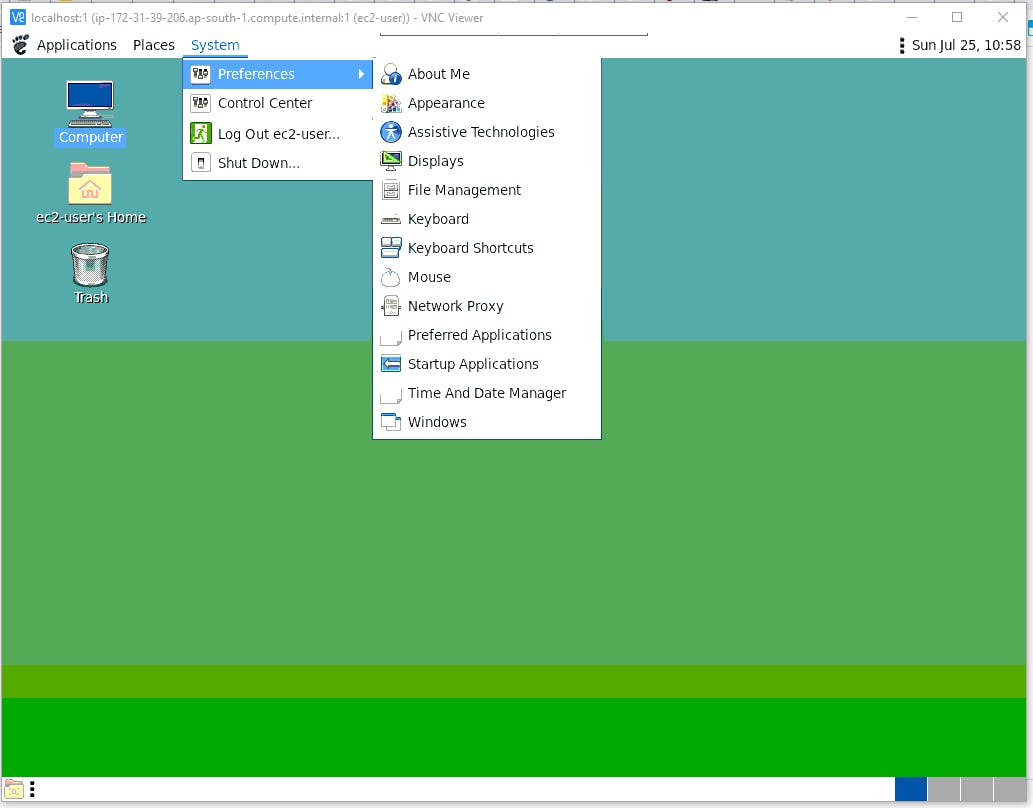
its done.
Optional
4.Install chrome browser
sudo amazon-linux-extras install epel
sudo yum install chromium